Exposure Bracketing in photography is beautiful. It’s also one of the easiest actions to take in photography. How? With a turn of a dial, you tell the camera to take three or more images at different exposures. Older cameras may require you to go in to the menu system to bracket, but it’s still a quick process.
We’ll walk through how and when to bracket, how to use these images and how to quickly get rid of the ones you don’t want.
Why should we bracket? How many times have you deleted images resulting from blown out highlights, too strong of shadows, not enough detail or visual impact in another area. Exposure Bracketing helps protect your investment of time by giving you more options to choose from in post processing. Instead of ditching or fighting to save what could have been a masterpiece, you’ll have more to work with by bracketing exposures.

How Does Exposure Bracketing Work?
Just like Little Red Riding Hood and The Three Bears. There’s an exposure that’s potentially too cool, too hot and one that’s hopefully “just right.” It’s ensuring that we have that “just right” exposure.
Exposure Bracketing tells your camera that you want to take multiple exposures of the same image. You press the bracket button (BKT on Nikon, AEB on Canon) and rotate your camera’s command dial to the right to activate the function. Typically, the first bracket setting starts with three images. That means that with the next three shutter snaps, one will be at your current settings. The other two images? One will be at a step darker and the other at a step faster/lighter. Yes, you still need to press the shutter three times. What is automatic is the shifting of the settings.
Different cameras offer multiple bracketing exposure sets and you adjust in camera the amount of light stops that are stepped up and down. A quick read in your manual or a google search will give you quick instructions.
What Settings Automatically Shift?
When shifting to AEB or BKT, your camera adjusts specific settings to achieve a lighter and darker exposure in addition to the original settings. Bracketing works across all shooting modes, but each shooting mode handles bracketing differently.
- Aperture Priority Mode – This is my recommended shooting mode for bracketing. This is because I want to control my depth of field. In this mode, shutter speed adjusts faster and slower making images darker and brighter. I prefer adjust ISO manually.
- Shutter Priority Mode – If you’re bracketing in shutter priority, your f/stop (aperture setting) adjusts automatically. This changes how your image looks. A faster setting happens by the camera changing your aperture to a shallower depth of field. Conversely, a slower setting happens as a result of moving to a larger depth of field. In these instances, one of these images may have a soft background, the other a bit busier.
- Manual Mode – In manual mode, ISO does the work. Your shutter speed, your aperture will stay steady. ISO (engage auto ISO) increases and decreases to adjust exposure.
For more information on Shooting Modes: Your Camera’s Shooting Modes, Which One is Right for You?
When to Engage Exposure Bracketing
Are there times that bracketing is a better option than one exposure? Absolutely! Our cameras today and post processing tools do a lot of damage control. However, having exposure options increases our odds of more great images. Here’s a few examples when bracketing may apply:
- During sunrises, sunsets and where light changes quickly.
- Working in low light situations with nature photography.
- High contrast situations where exposure is tough to get correct in camera. These exposures can be blended later in Lightroom, Photoshop or other post processing software.
- A very important shoot! The more settings, the more to choose from in post processing, the better.
- If I know I want to work with High Dynamic Range (HDR) using a given scene. Exposure blending works using traditional processing techniques along with creative, more aggressive processing.

How You Can Use Bracketed Images?
Bracketed images gives you the option of:
- Picking the one best exposure for post processing.
- Exposure Blending to merge a couple or all of the images together to create an image with High Dynamic Range (HDR).
- Selecting the best elements from the bracketing set and using both. For example, using a well exposed foreground from one image. Then, replace the too bright/too dark element with a better one from a different exposure. One example in Photoshop is to bring in two images and 1) use the foreground and delete the sky and 2) use the sky from the second image.
Cleaning Up Excess Images
How many pictures of that scene do you really need? You’re back home and have loaded your images. And holy smokes, there’s three times the number of images that you normally take.
First, take your time. There’s a lot to choose from. It’s easy to get delete happy real quick. Review, scan and flag your favorite images. After you’ve worked on your favorites, that’s a good time to do another quick review. Then, delete the ones that are so similar that you can’t tell the difference.
Another quick delete tip. If you see an exposure setting that you disliked, let’s say it was number 1 in the sequence. By going in to Grid view (I use Lightroom for this), you can quickly select the exposures you know you’ll never use and delete them in bulk.
Increase how often you snap that awesome shot by taking multiple exposures of the same subject in tough situations. Your post processing is about creativity and bringing images to life versus salvaging them.
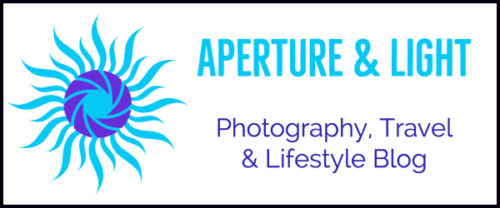

1 comment
[…] Exposure Bracketing is taking multiple exposures of the same image for exposure blending. For example, an image is captured at your current settings. Then, one is taken at stop darker and another at one a stop lighter. For a quick review of Exposure Bracketing and how to use these images: Exposure Bracketing is Beautiful in Photography […]
Comments are closed.